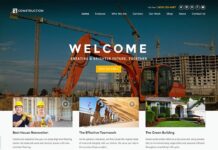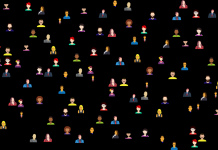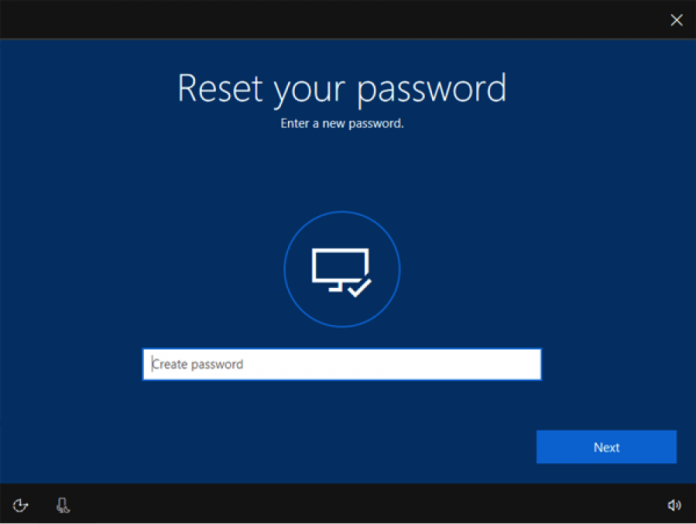In this digital era, we are using a lot of services and most of it requires a password to login to the service. Many tend to use the same password across all services to easily remember the password, but some use different passwords for each and every service for security purposes. And most often we end up in a scenario where we forget our passwords. But with other services like your bank accounts or email services, there will be a Forgot Password link that will help you recover your password by emailing your password or texting to your mobile phone.
But if you forget your password for your computer, then it is extremely difficult to login to your system. And in this article, we’ll be looking at a few steps of bypassing Windows password to come out of the situation and reset your password easily using Windows Password Mate Software and other simple steps.
Method 1: Reinstall OS On Windows 7/8/10 Computer
This is one of the most familiar methods to bypass windows login,but not a popular choice as this method will erase all data in your computer and you need to reinstall every software from the scratch. But if you don’t have important files or data on your computer,that’s not a big deal , And only if you are prepared to do that, choose this option. And you also need to have your Windows CD with you.
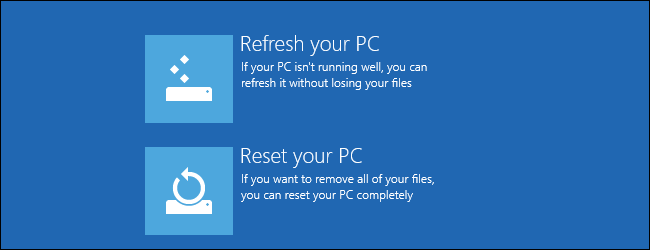
- Insert the Windows disk on the locked computer
- Switch on the PC and the installation screen will appear
- Click “Install Now”
- Choose the location and keep on clicking next
- Windows gets reinstalled to your system and once the installation is completed, you can login to your PC without any password
Method 2: Access Computer By Bypassing Windows 7/8/10 Password
Without Any passwords or without reinstalling any new OS for your Windows computer ,you still be able to access Windows computer ,all you need to is get a Windows password reset software,As I would recommend below ,which can remove login password to log on computer .
- Install a Windows password reset software in a computer other than your locked.
Or click it to download .
- Now with the help of a USB/DVD/CD, create a bootable password reset disk. Insert the USB in the computer and click “Burn USB” to create a bootable disk.
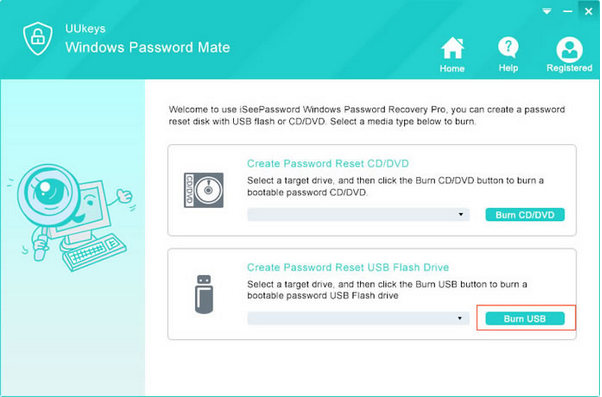
- Insert the USB device in the locked computer and the system restarts using the bootable disk.
Don’t forget to change the boot sequence of the locked computer to boot using the USB device and restart the system.
- Now this software launches automatically and displays a list of all the users in the computer,select the user for which you need to reset the password and click “Reset Password”,Finally click “Reboot” to restart your system and start logging in to your computer with the new password
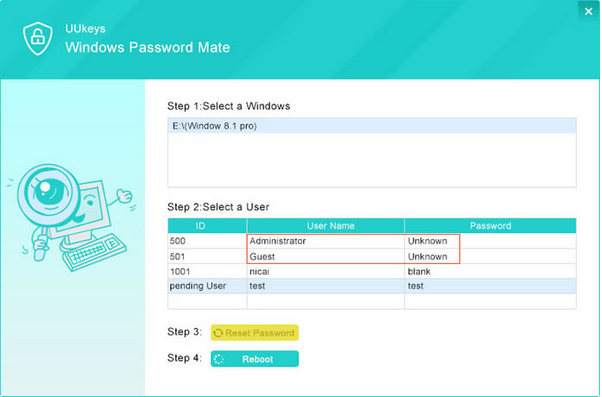
Method 3: Use Command Prompt to Bypass Windows Login
If you have a guest account in your computer, then you can go for this easy and simple method to reset your windows password.
- Using the guest account, you can login into your system
(From : https://en.wikipedia.org/wiki/Command-line_interface#Command_prompt )
- Open the Command Prompt Window by right clicking on your Start menu and enter cmd in the search box
- In the command prompt, type net user with a space between the two words
- It will list all the users in your system
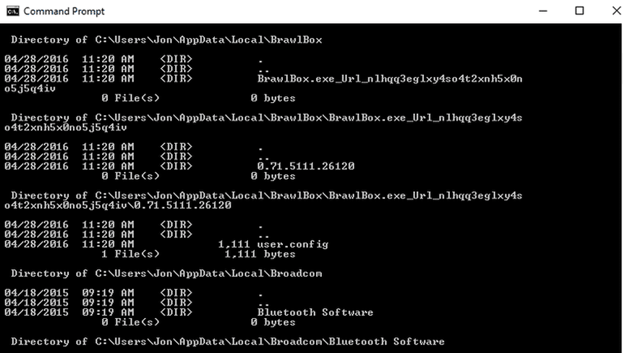
- Choose the account you need to change the password and type in net user {username} *. Here make sure to replace the {username} with your username and click ENTER
- In the next prompt, it will ask you to enter a password
- Type in the password and you have successfully reset the password for your windows system
But if your system doesn’t have a guest account, then better go with Method 2 as explained below.
Conclusion
When you are faced with a situation of unable to login to your computer, then better go for the Method 2 as it will help you to reset the password without deleting any of your previous files. Hope the above Steps of bypassing Windows password have been useful to you and please provide your comments and suggestion in the feedback section below and we’ll be happy to respond to it at the earliest.