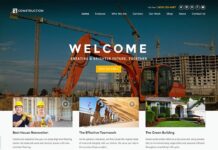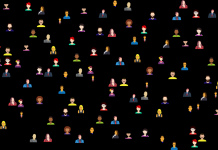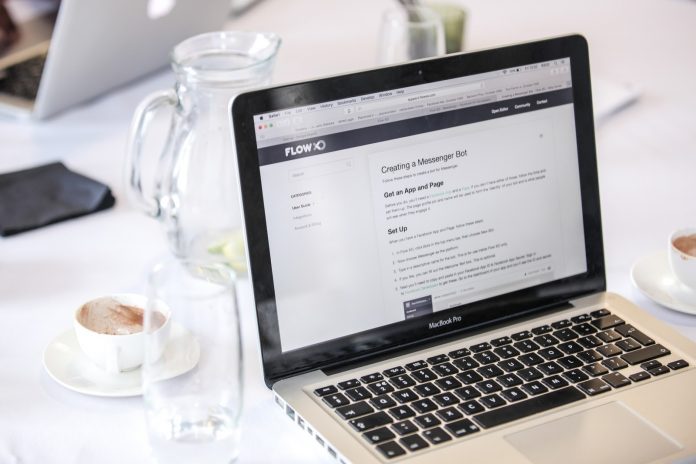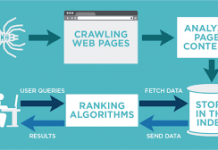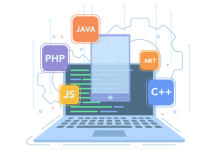Clearly, most Mac users have actually a lot of files stored on their Mac. Some of these files might have used for work, school paper, or used in something else. And over the time that you are storing files on your Mac, they actually end upon taking more space from your Mac. If this is your case, then you should delete them from your Mac. Here are the ways of how to delete files on Mac.
The Simple and Direct Way to Delete Files from Mac
One way that you can actually delete files on Mac is by dragging these files to your trash bin. Or you can go ahead and right-click on the file and then choose the option “Move to Trash”. However, once that you open up your Trash, you will be able to see a bunch of files that were removed and dragged into your Trash bin.
There are some Mac devices such as the El Capitan wherein they were able to introduce on the process on how you can bypass your Trash when you are deleting your files from your Mac. This is called the “Delete Immediately”.
And with that, there are actually two methods on how you can access this feature on your Mac.
- Once that your file or your files are highlighted, you can press the keyboard shortcut Option + Command + Delete.
- Another way is by using the Finder app on your Mac and then open the Finder File menu and then hold down the Option key. Doing this will change the option “Move to Trash” to “Delete Immediately”.
If you do either of the two methods, you will be able to see a dialog box that will appear on your screen and will ask for your confirmation about the actions taken. However, many of us would actually keep us from choosing Delete Immediately once that we receive the second confirmation.
Now, for you to be able to move a certain file to your trash, all you need to do is to go ahead and drag it to your Trash icon on your Mac. Or, you can also right-click on the file that you want to delete and then go ahead and choose “Move To Trash”. Or you can also try to use the keyboard shortcut Command + Delete.
Then after doing that, the next thing that you should do is to try to empty your trash. For you to be able to do this, all you need to do is to right-click on your trash icon and then go ahead and choose the option “Empty Trash”. Another way for you to empty your trash is by doing the keyboard shortcut Command + Delete. Then you will be able to see a confirmation message about the changes being made on your Mac.
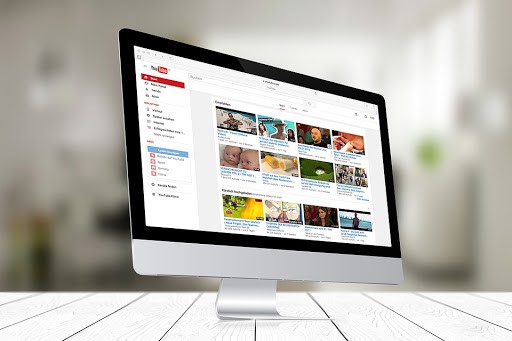
As you can see, every time that you bypass or empty your trash on your Mac, you still get a confirmation message for every action. However, there are some ways on how you can skip these confirmations messages when emptying your trash.
You can press the keyboard shortcut Command + Option + Shift + Delete. This way, you will be able to empty out your trash and bypass the confirmation message. You can also go into your Finder app and change the settings in Finder’s preferences for you to get rid of the empty trash confirmation.
Just go ahead and launch Finder on your Mac and then choose the Finder menu from the menu bar. After that, go ahead and select Preferences. Then go ahead and click on Advanced Tab. Once that you are in, go ahead and uncheck the option that says “Show warning before emptying Trash”.
From there, you will be able to delete your files completely from your Mac. But, you have to keep in mind that once that you have emptied the trash bin on your Mac, you will no longer recover all the files that it contains. So make sure that before you delete a certain file, see to it that it is no longer needed.
The Easiest and Quicker Way to Delete Files from Mac
Aside from the process that we have mentioned above, there is also another quick and easy way for you to delete your files from your Mac. And this is by using a third-party application called the FoneDog PowerMyMac.
This is one of the most powerful tools that you can have for you to be able to delete your files from your Mac. And not only that, but it can also save you more time from finding your files one by one. The PowerMyMac will be able to list down all the files on your Mac especially those large and old files that you have.
This is an instant cleaner for any Mac devices. It can remove all those unneeded files and other things from your Mac with just one click. This way, you will be able to save more of your precious storage space and at the same time, you will be able to have your Mac perform better.
The PowerMyMac is considered to be an all-in-one Mac application that you could ever get because it can become anything that you want this program to be. It does not only delete unneeded files from your Mac but it can also be a duplicate finder which can locate any type of file that has duplicate copies on your Mac. It can be an app uninstaller wherein you can uninstall old apps that you no longer use, a performance monitor wherein it can detect the status of your Mac’s Disk, Memory, and RAM.
By having the PowerMyMac downloaded and installed on your Mac device, you will be able to do anything that you want to make your Mac run faster and to free up space from it. Plus, this program is also very easy to use and you will be much surprised by the things that it can do to help you in managing and optimizing your Mac device.