Have you ever noticed what kind of file types do you have to use every day on your computer? There’s .png .jpeg, .dmg .mp3, .avi etc. We tend to use some files more frequently than another and that’s normal. One of the files we have to deal from time to time is a zip file. It might be once every week for some people, for the rest, it’s maybe once a month or even a year.
These zipped files usually include photos or some documents that your colleague or a friend sent you. It’s also a good idea to have your valuable information be zipped and stored on the external drive or a USB drive. Having a computer running Windows will make the unzipping process really easy. However, what about if you have a Mac?
Using the Archive Utility
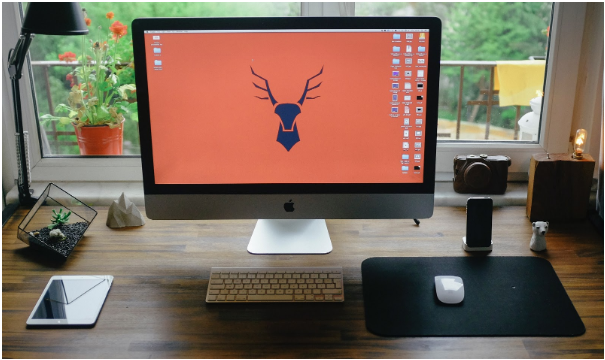
This is the default application for opening and creating zip files on Mac. It has all the necessary functionality to use zip files on your computer. The only downside is that this application lacks features like previewing the content of the zipped file, protecting your file with a password, merging the archives or even use the extended range of file types like RAR.
In short, Archive Utility has two main functions – compressing and decompressing files. Of course, it’s absolutely enough for some people, because they simply don’t need that many functions. All they need is to compress and decompress files, and Apple knew that before creating Archives Utility. On the other hand, experienced users would need to search for a third-party app or use the Terminal.
You can find Archive Utility by opening Finder, going to the Applications and selecting Utilities folder or by typing “Archive Utility” on Spotlight Search function by pressing a shortcut key command + spacebar. To create a zip file by using the default method, simply select a file or a folder you want to have compressed and by right-clicking select Compress function. The name of your zip file will be the same as the file you have compressed.
On the other hand, when compressing multiple files, the newly made file will be automatically named Archive.zip. To unzip your file, you simply right-click, select “Open with” and choose the Archive Utility. Like we mentioned above, this default application is perfect for all your daily needs and since it was created by Apple it will work seamlessly.
Using the Terminal
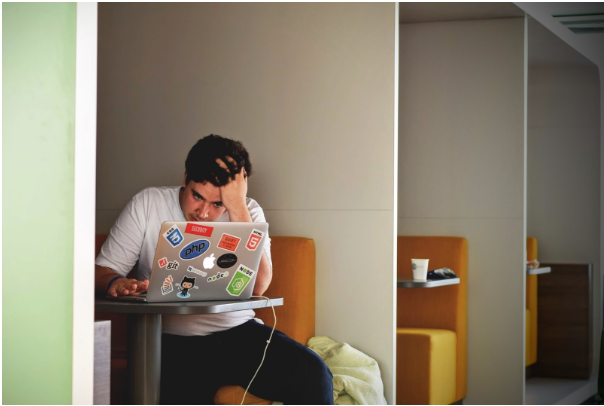
Another way of dealing with zipped files is by using the Terminal. You can access it by using Spotlight Search and typing “Terminal” into the search bar. The problem with this method is that it’s not user-friendly. You need to know different commands and on top of that have some basic knowledge of computer science. Nevertheless, there’s one function that can be easily used by everyone and that is encrypting zip files.
On Windows, there’s an inbuilt function to create a password on the zipped file, but Mac’s Archive Utility doesn’t have it. Because of that, if you don’t want to use third-party apps, you’ll need to use the Terminal. Archive encryption using Terminal consists of 3 simple steps listed below:
1. On the opened Terminal window, type the following command: (single space) zip -e ~/Desktop/Archive.zip
2. Drag the folder containing the files you wish to archive to the Terminal window and the command will look like this: zip -e ~/Desktop/Archive.zip /path-to-folder
3. Finally, after pressing “Enter” key, create a password you want your archive to be protected by and then the encrypted file will appear on your desktop.
Using Third-Party Apps
If you think you need more functionality than you get from the default application on your Mac, then you’ll need to find some third-party apps. There’s a lot of apps to choose from, but in the end, you should look for the ones that suit your needs. If you would like to explore some of the best choices, check an article how to unzip files on mac by “Setapp”.
If you will be looking for the third-party apps by yourself, there some things to consider. Ideally, you should look for applications that have a user-friendly interface, allows you to protect zip files with a password and gain access to the RAR file types as well. Another function worth looking for would be the option to add comments to the archives or deleting specific files from the archive without unzipping it first.

