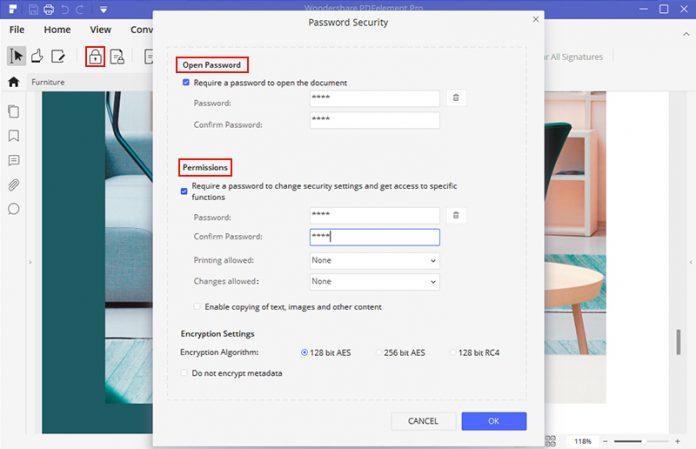When we talk about copy protecting your sensitive files, more particularly the PDF files (Portable Document Format), we refer to restricting your data from any additional functionality such as printing, editing, sharing, among other functions. This article will discuss one of the best ways to copy-protect your PDF files.
Note that there is a significant difference between encrypting PDF files and copy protection. Before we dive into the discussion about PDF files copy protection, let’s look at the difference between the two aspects, copy protection and file encryption.
What Is The Difference Between Copy Protection and File Encryption
Files encryptions refer to the addition of passcodes to the files, or pieces of data, aiming to prevent access without the knowledge of that password. The PDF viewer has to enter the password to open the encrypted PDF file. After getting access to the data, the viewer can do anything, including formatting, sharing, editing, printing, among others to that same file.
While there are hundreds of PDF readers, such as Adobe PDF Reader, in the market, there is no software that can open an encrypted file without the embedded passcode.
On the other hand, copy protection refers to the addition of protective measures that prevent the viewer from changing, format, edit, print, or share the file. Therefore, a copy-protected file remains in its original state even after tons of opening.
Note that there no password is required to access a copy-protected file.
Copy protection does not restrict the reader from accessing the file or document. However, the file owner can encrypt the copy-protected text for more security.
How to Copy Protect PDF Files
While most PDF readers come with pre-installed copy protection features, the protection functionalities can easily be cracked through some natural methods you can get from Google. Here are some cracking techniques. It is because, you, as the file owner, do not have control over the PDF reader or any other programs that can are used to crack the protection features.
The fundamental behind copy protection is to restrict the readers from changing the content in the file in any way. You cannot limit what readers do with your data if you do not have total control over the protection features, the power that these PDF readers do not offer.
So, what is the best way to copy-protect your PDF files?
Although there are some best online copy protection solutions such as PDF2GO and LockLizard, the solutions are quite expensive. Therefore, I would suggest using physical devices such as a USB drive to protect your files. Associating your copies with a physical device can prove to be more productive and cheaper than online solutions. However, you or your readers need to handle the device with a lot of care.
One of the world’s best copy protection devices is a Nexcopy USB drive that offers copy protection to PDF files. The drives come with a specific secure PDF reader that is coded in it. Therefore, no hacker or program can unlock the file and have control over the file content.

Here are the advantages of using a copy protection USB drive
- The USB drive is compatible with both the windows and mac computers. Therefore, any viewer can access the content in the PDF from any computer. All they need is to install the USB drive to their pc and check the file they need.
- The drive comes with a pre-installed PDF reader. Therefore, there are no programs the viewer will need to install to get access to the content in the device. The application launches automatically on opening the files in the drive.
- The drive is write-protect therefore restricts any change.
- The drive is ultra-secure. It is both software and hardware. The PDF viewer has to have access to the drive to get access to the content in it. In addition to that, the files run purely in the USB drive. Therefore, the readers cannot embed any third-party program to your data.
In addition to the copy protection USB drive advantages, Nexcopy copy protection USB drive restricts even the screen capture or recorder.
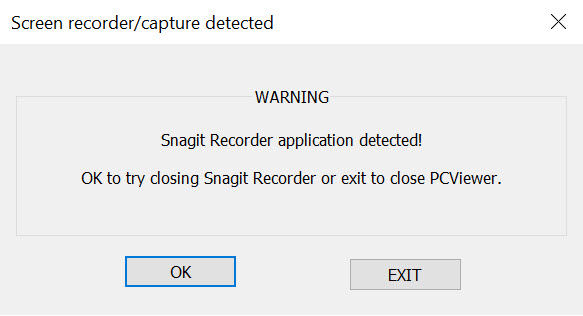
Also, as the drive user, Nexcopy provides additional digital security functions such as expiration features and encryption features.
The expiration features enable you to set an expiration date or the period your readers can access the files in the drive. The content is only accessible during the set time. After the expiration date, the readers can no longer open the files.
The encryption features lets you set passcodes for the most sensitive files. Hence your data are double-protected. The PDF viewers will have to enter the set passcode to get access to the content. Besides, they cannot save, share, print or change the content in any way, as it is copy protected even after having access to the files.
Conclusion
The security of your files is impeccable with a physical device. It is even more perfect with Nexcopy copy protection security. Nexcopy is easy to use. All you need is to get the USB drive from Nexcopy, use the free Nexcopy software (Copy Secure Wizard) to copy your files to the USB drive and rest assured that your data are secure.
Get more information about how to copy files to the Nexcopy USB drive and how it works from the previous post about how USB copy protection works.