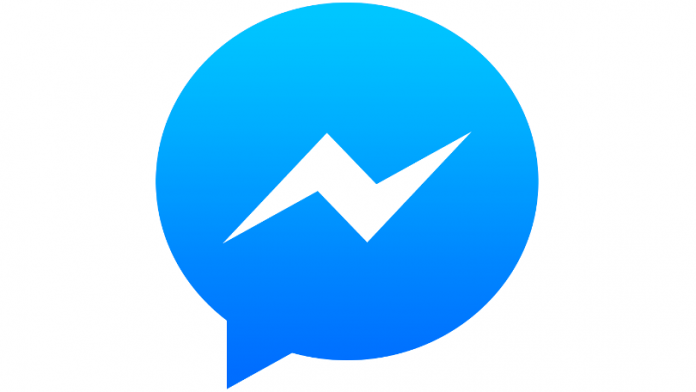There is a case that you have to get a hardcopy of the Facebook Messenger chats. One of the ways is printing chats. So, can you print Facebook messenger chats? Follow the instructions below to print the messenger chats from Facebook by using other devices.
Steps to Print Facebook Messenger Chats Via iPhone
iPhone users can get a hard copy of their chats from Facebook messenger chats via iPhone. You have to make sure that the messages you want to print are on the iPhone devices. You also have to prepare a PC with an Apple USB cable and specific software such as Backuptrans. Use the Apple USB cable to connect your iPhone to the PC. Launch the Backuptrans software on the PC. Wait for the software to detect your iPhone devices. Load your Facebook chat messages from the iPhone. When you see the messages on the PC it means they are ready to print.
You only have to select the iPhone device on Backuptrans software to print Facebook messenger chats. Find out the Print Messages option and click on it. This command will print all the messages. So, how about if you want to print a single Facebook chat? You can print a specific part of the message by using Backuptrans software. Pick the specific messages by selecting the particular name in which you want to print the conversation from the software. Then, find the Print Messages option and click on it. You will see the Print Messages with This Contact option. Click on it to print a single chat conversation you have chosen before.
You can also print specific Facebook messages from several conversations from iPhone. You only have to select the messages from conversations you want to print on Backuptrans software. Click on the Print Messages button. Another alternative is by selecting chats and using the right click on the mouse. You will see four different options. Choose the last option or the Print Selected Messages option.
Steps to Print Facebook Messenger Chats via Android Phone
Android Phone users can also print important chats on their Facebook Messengers and get the hard copy. Just like printing Facebook messages from iPhone devices, you also need to prepare the message on the Facebook Messenger on your Android device, a PC, Backuptrans software, and USB cable.
Make sure that you have Backuptrans software on your PC. Download the software first if you don’t have it yet. You also need to download the AppClone app on the phone. Turn on your PC and connect the Android phone via a USB cable. Launch the software and let it detects the Android device. Once it is ready, start to launch the AppClone app on the phone. Add Facebook Messenger into the AppClone app. Login to your Facebook account. Let the software load the messages on your Facebook account from your Android. You will see the messages on the software’s main interface. Click the Android phone from the Backuptrans software. Find the Print Messages option and click on it. You can also use the right-click on the mouse to click the Android name from the Backuptrans software. Find the Print Messages option and click on it.
The system allows you to print Facebook messages with a single contact. You only have to select the contact name from the Backuptrans software. Find the Print Messages option and click on it. Another method is by selecting the contact name and right-click on it. Then, choose the Print Messages with This Contact option. For printing some parts of the messages, select the chat messages you want to print. Choose the Print Messages option. You can also select the chat messages and right-click on it and select the Print Selected Messages option. The process works well if you see the preview of the messages on the PC. The last action to do is clicking the Print button.
Steps to Print Facebook Messanger Chats Via Facebook’s Site
You have to download Facebook chat messages from Facebook’s site first. Log into your Facebook account. Find the Setting and Privacy option and click on it. You will see the Settings option. Click on the option and choose the Your Facebook Information menu. Select the Download Your Information to get the chat messages. Continue the process by clicking the Deselect All option and check the Messages option only. Search for the JSON file format and select it. Find the Create File option and click it. Let the system download the messages from Facebook onto your PC. Now, launch Backuptrans software. Find the File option and click it. Choose the Import from JSON File. Then, you can do the steps as the steps to print Facebook Messanger Chats via iPhone or Android devices.