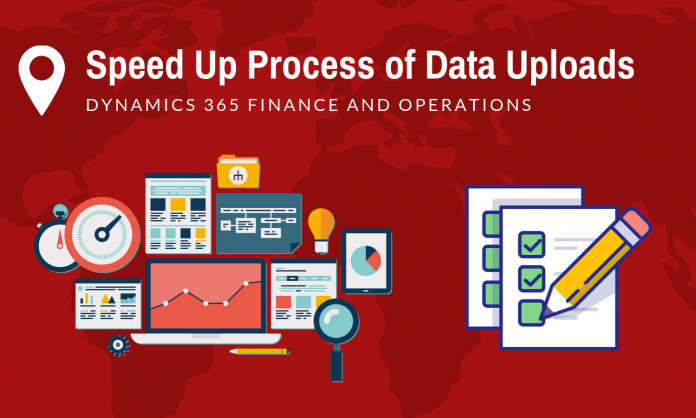While importing large MS Excel files into Dynamics 365 for Finance and Operations, you must have thought of a better way to do it. The standard data management workspace used for uploading files is user-friendly yet time consuming option. This scenario happens to the most cases where imports touch multiple tables in Dynamics 365, such as customers, vendors, or products. You may even get the worse in the presence of typo in any of those fields.
The Entity Import Execution Parameters are the best way to expedite the process. Let’s learn more about them.
How to setup configuration parameters?
There are proper steps we are going to share to help you setting up configuration parameters-
- Navigate to the data management workspace
- Tap ‘Framework Parameters’
- Navigate to the ‘Entity Setting’ tab
- Choose ‘Configure entity execution parameters’
- You will see three fields inside the Entity Import Execution Parameters table
- Entity – This is a dropdown of all the existing data entities within the system
- The sad part is you cannot apply these settings in mass to all entities or a group of entities. You need to setup each data entry individually.
- Import threshold record court – The field import threshold record court defines the number of records (lines) that D365 should upload per Task
- Import task count – This import task count field defines the number of tasks that should proceed simultaneously.
- Entity – This is a dropdown of all the existing data entities within the system
- In the above shared image, you can take the reference of how we have configured the released product entity.
- For instance- the most recent released product upload has more than 2000 products, which has consumed 45 minutes on an average.
- We set the task count to 8 and the record count at 300
- The Dynamics 365 is splitting up the uploaded files into 8 parts, in increases of 300 records.
- Run the import as per the standard procedure you follow
- You may be able to get the upload run time down to 15 minutes with these import execution parameters.
- You must remember that these settings can be changed as per the –
- Upload size
- Import entity
- System resources
Let’s learn about Data Management Framework in Dynamics 365 for Finance and Operations.
The data management framework supports in the following core data management cases with data entities-
- Data migration – Migrate master, reference, and document data from external or legacy systems.
- Integration- Copy configuration between environments and company and configure processes or modules with LCS environment.
- Setup and copy configurations – Asynchronous integration and real-time service based integration.
In order to use the complete package of capabilities offered by Data Management needs proper understanding of data structures and data entities at backend. There is no denial that technical users and system admins use the whole package better than anyone else.
Data Management framework has the following concepts-
- Data Entities – A data entity is a theoretical abstraction and encapsulation of one of more basic tables. A data entity is a common data functionality or concept, such as Vendors or customers. These entities are easy to grasp by users having proper knowledge of business concepts. Once data entities are created, these can be reused through the Excel add-in. Users can apply them to define import/export packages, or for integrations.
- Data Project – Data Project contains configured data entities that include options of mapping and default processing.
- Data job – Data job includes an execution instance of the data project, processing options, uploaded files, and schedule.
- Job History – Source history to staging to target jobs.
- Data Package – A single compressed file that includes data files and a data project manifest.
How to enhance MS Dynamics CRM performance? What boosts speed of CRM?
There are some ways to speed up the performance of MS dynamics CRM. Let’s briefly discuss them all.
- Rebuilding/ Reorganizing SQL Indexes
After installation of MS CRM is completed, several system jobs are created to maintain the smooth performance of database. These jobs work best in moderate size database; however, if the database grows over 40GB, these jobs may start to fail. In such case, the database used by the user will begin to grow rapidly, and the indexes will become fragmented quicker. This slows down the performance. To fix this, user can get the CRM Job Editor tool and change the time of the maintenance.
- Deleting workflows that are completed
You can delete the completed workflows right after they are achieved by simply opting for “automatically delete completed workflow jobs” checkbox on every process.
- System wide Outlook Sync Filters
The Outlook Client filters are set to sync all activities and contacts owned by the user. This by default configuration works well for several clients. Modifying this default filter will enable users to set up synchronization selectively to prevent downloading of hundreds of new records to their Outlook Contacts.
It is important to tune the CRM system for optimal performance. While there are more available ways to boost performance of Dynamics 365 for finance, these listed ways can make huge impact.