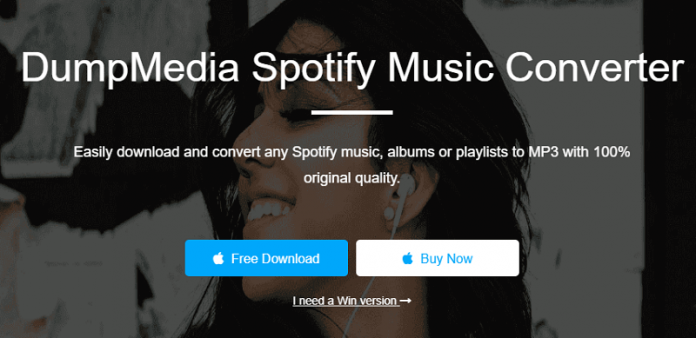You will find a lot of options online when you search for converters you can use to convert your desired Spotify songs, albums, playlists, etc. But, finding a good one is not that easy. Many will advertise their products with a lot of features that can effectively attract users to use them.
However, these users often become disappointed once they have tried the product because it did not seem to provide them with the features that were originally advertised. Spotify Music converters are not an exception.
Here, we will give a review of DumpMedia Spotify Music Converter which is a tool that you will not surely regret once you have purchased it. So keep on reading as we lay out all the things that you should know about this product.
Part 1. What is DumpMedia Spotify Music Converter?
DumpMedia Spotify Music Converter is an easy downloader and converter you can use to convert any Spotify music, albums, or playlists to MP3 so you can listen to them even if you are not subscribed to Spotify Premium and when you are offline on any of your devices. It can retain your songs 100% original quality.
So if you want a high-speed and powerful converter and downloader for your Spotify music so that you can get free Spotify, download DumpMedia Spotify Music Converter now! Below are the supported input and output formats of this tool.
Supported Input Formats
- Spotify Songs
- Spotify Albums
- Spotify Artists
- Spotify Playlists
Supported Output Formats
- MP3, FLA, M4A, and WAV
Part 2. Features of DumpMedia Spotify Music Converter
#1 Quick Download & Conversion of Spotify Tracks to MP3
MP3 is the most famous audio format because almost any player is compatible with it. With the DumpMedia Spotify Music Converter tool, users are allowed to quickly download then convert any Spotify song, album, or playlist to MP3, FLAC, M4A, or WAV. Once you have downloaded your chosen songs, you can play them offline even if you do not have a Spotify application or a premium subscription.
#2 Remove DRM-Protection from Spotify Songs Easily
Spotify uses the Ogg Vorbis format for its songs. The Ogg Vorbis format adds DRM-protection to the files which only allows users to listen to Spotify’s songs using its dedicated app.
The DumpMedia Spotify Music Converter tool helps in removing the DRM-protection of Spotify songs and albums, as well as playlists easily. Plus, you can download any of your desired Spotify music to various devices for listening offline.
#3 Complete Preservation of ID3 Tags and Metadata Info at 5X Conversion Speed
With the DumpMedia Spotify Music Converter tool, users can download Spotify songs without losing the original quality of your songs. What’s more is the tool has 5X conversion speed so you can convert your songs quickly. The tool can retain all metadata info & ID3 tags of your songs including the title, album, artist, artwork, and others.
#4 Listen to Your Favorite Spotify Music From Any Device Offline for Free
When you are subscribed to Spotify Premium, you are only allowed to download tracks on a maximum of 3 devices. Plus, you cannot download tracks using only your free subscription which should be expected.
But, with the DumpMedia Spotify Music Converter tool, you can freely download your favorite Spotify tracks, playlists, or albums to almost any device so that you can listen to them offline.
Other Advanced Features of DumpMedia Spotify Music Converter
The features we have mentioned above are the key features of DumpMedia Spotify Music Converter but this tool also offers advanced features as listed below.
- Multi-Language Interface
You can currently access DumpMedia Spotify Music Converter’s interface in 3 different languages, but they are still working to add more.
- Customizable Settings
You are allowed to customize the output audio’s quality based on your requirements.
- Drag-and-Drop Support
DumpMedia Spotify Music Converter supports the drag-and-drop method for faster importation of your desired Spotify songs.
Part 3. What are the Installation Requirements for DumpMedia Spotify Music Converter?
Below are the installation requirements for DumpMedia Spotify Music Converter:
- Operating System
○ Windows 7/8/10 (32bit and 64bit)
○ macOS 10.9 to 10.14 (5X speed is not supported)
- Processor
○ 1G Hz or above
- RAM
○ 512 MB or more
- Monitor
○ 1024×768 pixels resolution or higher
Part 4. How Do You Use DumpMedia Spotify Music Converter?
To convert the Spotify songs, albums, or playlists you want to your preferred format, just follow the step-by-step guide in the next sections.
Step 1. Proceed to the Download Site & Download DumpMedia Spotify Music Converter
Step 2. Open the DumpMedia Spotify Music Converter Tool
Step 3. Import Your Desired Spotify Song/s to the Interface
Step 4. Select Your Preferred Output Format & Destination Location
Step 5. Begin the Conversion
Below, we discuss the detailed steps in downloading and converting your Spotify files using DumpMedia Spotify Music Converter.
Step 1. Proceed to the Download Site & Download DumpMedia Spotify Music Converter
The first thing you have to do is download the application first. If you want to try DumpMedia Spotify Music Converter’s free version for Mac users first before purchasing it, you can download it using the provided link.
Step 2. Open the DumpMedia Spotify Music Converter Tool
Once you have downloaded the DumpMedia Spotify Music Converter application on your computer, launch it.
For Windows, you can use the search tool on your computer and then click on DumpMedia Spotify Music Converter from the results. Meanwhile, for macOS, open your computer’s Launchpad and search for the application. Click on DumpMedia Spotify Music Converter from the results.
Step 3. Import Your Desired Spotify Song/s to the Interface
There are two ways that you can add your desired Spotify songs to the interface:
- Add your song’s URI on the application’s search bar.
- Use the drag-&-drop method.
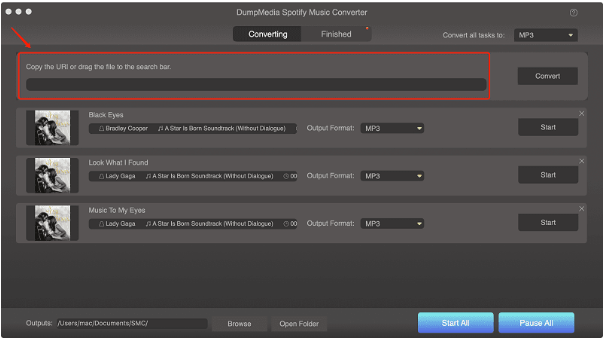
Step 4. Select Your Preferred Output Format & Destination Location
Next is you need to choose the output format for your files. Just find Convert all tasks to located at the application interface’s top right section. Then, choose what format you need to convert your files into (MP3, FLAC, M4A, or WAV).
Then, choose the destination folder of your output files. Just click Browse then locate the destination folder you want to save your converted files.
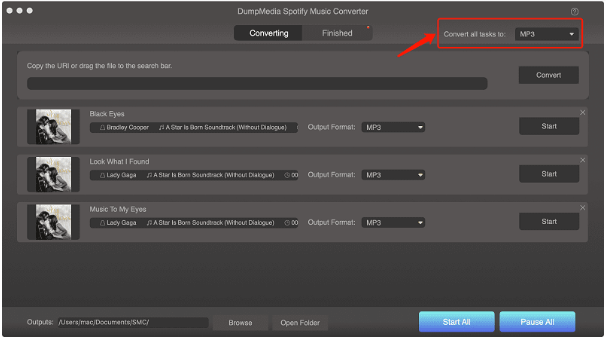
Step 5. Begin the Conversion
Now, to begin the conversion, click Convert and wait until the application finishes converting your files.
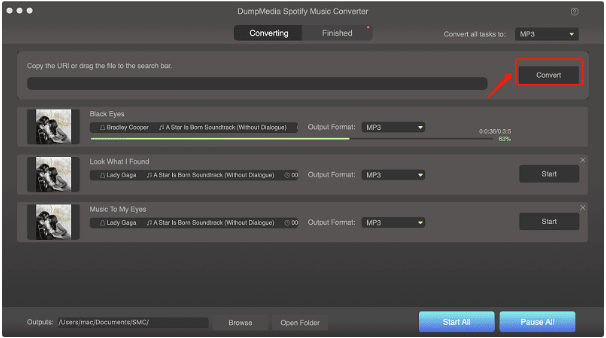
Part 5. Wrapping it Up
Though you will find a lot of Spotify Music converters when you search online, it is always good to know how reliable the tool you are picking is.
We have discussed all the things you need to know about DumpMedia Spotify Music Converter here. You’ll be the judge if you are going to choose this converter or not. But, rest assured that you will not regret choosing this Spotify Music converter.