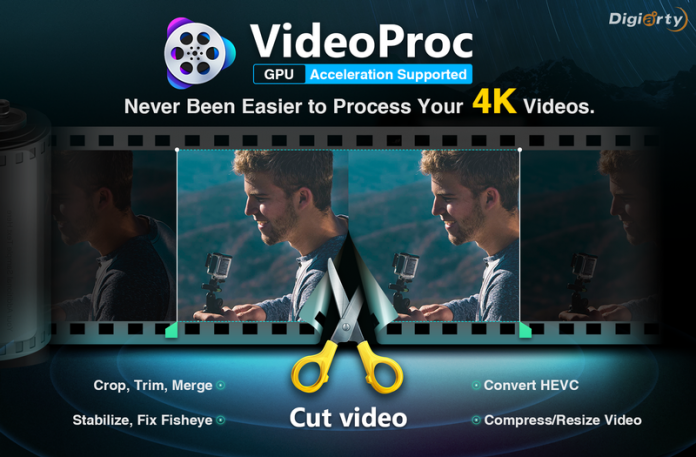The need for cutting your video has become common stuff in our digital life. In order to process a proper video, we need to remove the shaky footage, the unwanted segment, etc. If you want to share a video in social media then you need to add only the best part of the video and also you must give some effect so that it looks amazing. Moreover, you can also cut video to reduce the size of a video. You can find many tools that provide the facility to cut a video, but the worst thing is that they are not in terms of performance. The best way by which you can cut a video is with the use of VideoProc.
Features of VideoProc
Listed below are some features of VideoProc which makes it different from the other tool.
- It is the easiest 4K video processing software; you can edit videos efficiently, like cut, trim, merge, crop, rotate, split video while keeping the original video audio quality.
- You can easily filter the noise of the video, stabilize the shaky video footage, adjust video audio playback speed, volume, etc.
- Moreover, the most trending one that is Gif is very easy to create using this easy video editor.
- Losslessly convert videos and audios to tons of formats, for all popular and non-popular devices, like MP4, MP3, AVI, MOV, MKV, WMV, FLV, iPhone, iPad, Huawei, Samsung, Surface, Xbox, PSP, Tablet, TV, etc.
- Save video, music, playlist from 1000+ sites.
- Support convert and backup old/new DVD discs
How to Cut Video using VideoProc
Before you can start cutting and trimming video using VideoProc, you need to download VideoProc from its official site. You will be amazed to know that this video editing and cutting tool is compatible with both windows as well as Mac operating system. After successful installation of this software, you can easily cut and edit your video. If you find it difficult to perform the operation on video using this software, then you can also follow the steps mentioned below to know how to cut a video with VideoProc.
Step 1 – The first and the foremost thing that you need to do is a load the video in the platform. In order to do that open VideoProc and select the first function button that is none other than “video.” Then using the “+Video” option simply add the video that you want to edit. Alternatively, you can also simply drag and drop your selection.
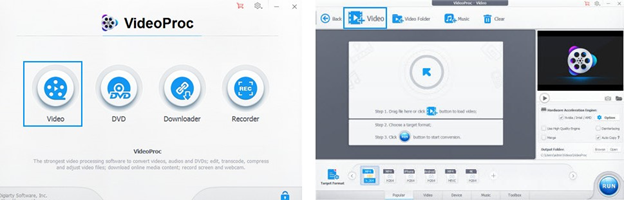
Step 2 – On completion of the first step, you also need to select the output format of the video that you want to process & edit video. You can find the tab placed at the bottom of the screen, other than this you can also select for the “Target Format” to get some choices. You can choose the format of the video as per your choice and requirement.

Step 3 – Once you complete, setting up the options mentioned above, then you need to go for the cut button which exists under the pending file option. As soon as you click the “Cut” button, you can find a new window popping up your screen. Now you need to select the start as well as the endpoint of the video that needs to be trimmed.

This is the only step where you can edit your video that is you can add different effect and can also spit them.
Step 4 – If you think that you have completed all operation on your video, then the final thing that you need to do is export the video into the desired folder. For this, you need to go to “Output Folder” and then click on the browse option that is available. This will help you in setting up a path for the new video. As soon as you complete all the settings, the only thing that you need to do is hit on the “Run” button that exists on the lower right corner. This will initiate the process of video cutting and simultaneously it will also export the resulting video in the desired path.
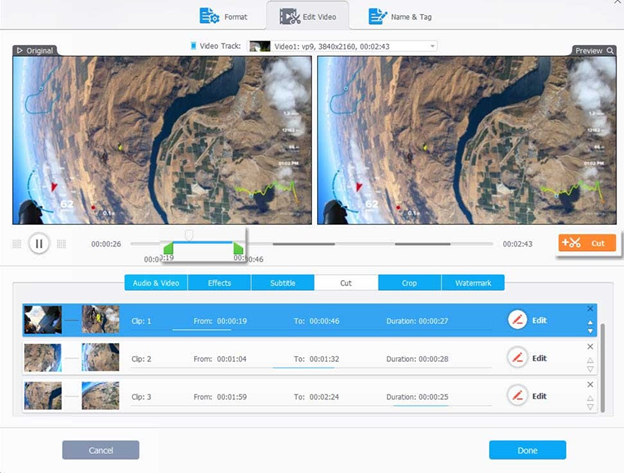
If reading the steps makes you uncomfortable then you can also watch the video on YouTube about how to cut a video in a simple click. For this, you just need to click on the link mentioned below.
The main advantage of VideoProc is that you cannot only edit your video, but at the same time you can also split, rotate, crop, flip, and if required you can also add subtitles to make the video easily understandable to the user.