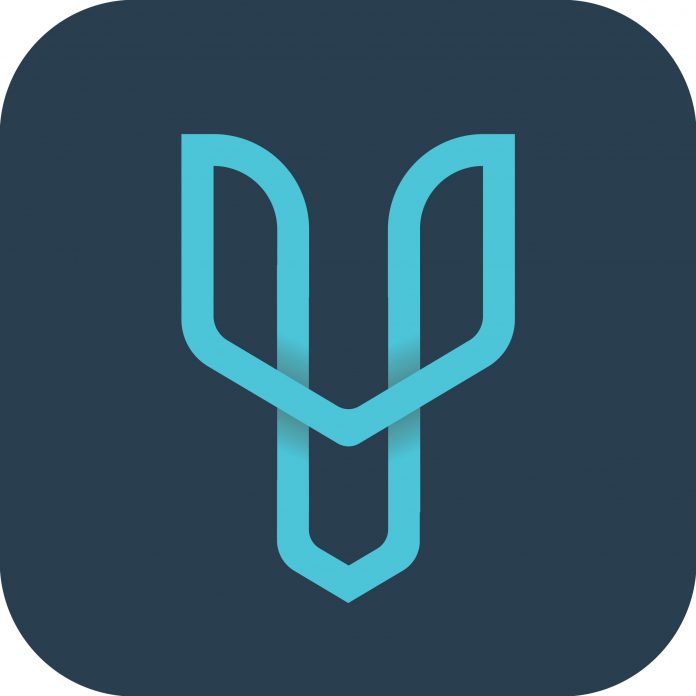Do you need a poster that can send a powerful message to your customers or potential customers? Then, you should hire a professional designer to do it. They know and have the skill to make you a poster that can capture the interest of your clientele or leads. Or, if you have a limited budget, you can use Desygner. It is a free online graphic design tool that you can use easily. And, you also can use it to make a poster. Here is how you do it.
Make an Account
The first thing you need to do is to create an account. It is simple. You just need to use your email. Or, if you don’t want that method, you can sign in using your Google or Facebook account. Once you have finished this step, you will be brought to your account page. There, you can choose the template or start with a blank page. Choose the blank page for more freedom.
Editing
Once you choose the start with a blank page option, you can find the editor page. Here, you can play with your creativity. Among many graphic design tools you can find on the internet; this editor page maybe is the simplest and easy to use and understand. So, you won’t have any problem following this guide, even though you are a beginner.
Now, pick the background color by clicking the color button on the top of the canvas. Choose any color that you like. Then, on the left side, you can add the image on the canvas. Choose the “Image” icon on the left bar. Then, click the “Stock” tab, and search the image you want to use.
Once you found the image, just drag and drop on the canvas. The image that you choose will be applied to the canvas. Now, you can add the text. To do that, click the “Text” icon on the left bar, the same bar where you can find the “Image” icon. Choose the type of text that you want to add. Click on the “TEXT” text that appears on the canvas to insert the words you want to use, size as well as the color.
You also can add many things on the canvas to beautify your poster. It could be the extra text for more information. Or, you also can add the geometry object that you want.
Finishing Process
Once you finish your design, just click the “Download” button on the top right corner of the screen. On the popup window, you can choose the file format that you want to get. It is JPEG, PNG, and PDF. For each format, there is an even detailed setting and option you can adjust. After you make enough changes, just hit the “Start download” button. Now, you get the image file that you need for your poster.
Conclusion
It is easy, right? By the way, you also can use the Desygner graphic app on your Smartphone. It helps you to design anytime and anywhere you want without using your computer. Try it now and create the best poster.