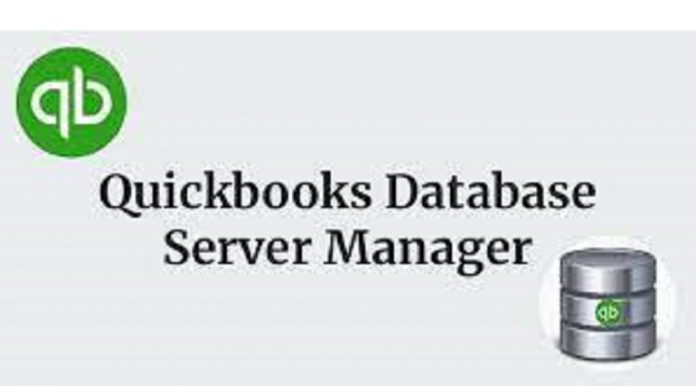To remove the related error codes, the Quickbooks database server manager must be restarted. The restarting is supposed to take place on the system that has the QB company files. Usually, this computer serves as a server. After installing the QuickBooks software, users have two options, either install only QBDBSM or the whole QuickBooks desktop programme.
If you install the entire QuickBooks desktop software, the QuickBooks Database Server Manager (QBDBSM) will automatically install and execute. However, if you simply install the database server manager (QBDBSM), you must execute the other applications manually.
However, sometimes users face the issue of qbdbmgrn not running on the computer. This issue may result in many restrictions for you, such as preventing access to multi-user mode.
In this article, we will take you through the qbdbmgrn not running error and will learn the possible solutions to resolve such an error in an effective way.
Let’s get started!
QBDBMGRN not running on this computer: Meaning
QBDBMgrN is a Windows downloadable process with the .exe extension that may be viewed in the system’s task manager.
Intuit created the Quickbooks database server manager to allow many users to access the company file and database on the hosting server that hosts the company file.
When a database server manager fault occurs, you can only access the single user mode, and switching to the multi-user mode may result in a warning indicating that the qbdbmgrn is not running on this computer.
Moreover, when the user tries to fix the company file with QuickBooks file doctor, it prompts an error message on the screen, stating:
“Before accessing the company file from other computers on the network, fix the following network issues: “QBDBMgrN is unable to run on this machine.”
Also, keep note that the QB file doctor application may be used to address common problems on its own, but it cannot establish the system’s firewall. This might be one of the primary sources of the problem. Thus, in order to create a suitable internet connection, the user must do a manual procedure of modifying the firewall settings, as well as its port.
Causes of QBDBMGRN not running on this computer error
The qbdbmgrn not running on this computer error is typically encountered when you update QuickBooks desktop to the most recent update and skip the process of updating the Windows firewall.
An out-of-date firewall may identify the QuickBooks database server manager error as an unknown service and block it in order to guard against malware. This eventually results in a failure to connect to the internet and an error message while attempting to resolve the problem with the QuickBooks file doctor. There are a number more circumstances that might contribute to such an inconvenient inaccuracy, some of which are listed below:
- Improper firewall or internet settings is causing such an issue.
- This issue can also occur if a third-party firewall programme is restricting access to QuickBooks.
- Incorrect or malicious QuickBooks database server management installation.
- This error might occur if there is a problem with the network file.
- One of the explanations might be an out-of-date database server management.
Possible Method to resolve QBDBMgRn not running on this computer Error
There may be several solutions that you may use to get rid of the qbdbmgrn not running on this computer problem. However, the basic troubleshooting solutions are mentioned below.
Basic Troubleshooting Procedures:
- Firstly, log out of your QuickBooks account.
- Then, reboot the system
- After that, start QuickBooks and try to login to the account again
If this procedure doesn’t work for you, then move to the below method:
Method 1: QuickBooks is set up on the host system
- In this case, you should select the Open or Restore option.
- Then, you need to select open a company.
- After that, hit the next button.
- Then, Locate the company file.
- Select the open file in multi-user mode checkbox and then press the open button.
- You have logged into the company file, and you must then pick the file.
- At last, close the company file on the server by shutting it off.
Method 2: On the host system, only QBDBMgrN is installed
- At first, select the Windows Start button.
- To access the Control Panel, go to the Start menu and select Control Panel.
- After that, go to the admin tools section and double-click on the Services option.
- You will then be required to select the appropriate database server manager.
- Then, restart the machine, and repeat the procedures based on the configuration.
Method 3: QuickBooks desktop repair
You may fix QuickBooks by following the methods outlined below:
- After shutting any apps that are interfering with the QuickBooks software, you must reboot your system.
- Then, back up the company file.
- By going to the Start menu and opening the search bar, then type control panel into the search field, you can go to the control panel.
- After launching the control panel, select the programs and features tab.
- Then, uninstall the software by selecting it. If you are unable to locate the choices, pick programs and then navigate to program features.
- Click on the program list, then on the uninstall, continue, and then on next option.
- After that, you must select the repair option and then press the next button. Also, wait till the restoration procedure is completed.
- If asked, select the Finish tab and reboot the machine.
- At last, obtain the most recent QuickBooks version.
Method 4: Start the QuickBooks database server management service again
Another option is to restart the QuickBooks database server manager once and see whether the issue remains.
- Firstly, press the Windows + R keys at the same time.
- Then, enter services.msc and press the OK button.
- After that, scroll down until you see the QuickBooks database server management service mentioned.
- Choose the file for the QB desktop, then right-click it to reveal the drop-down menu.
- Then, pick the option to reboot.
- Reopen QuickBooks to check the backup.
Conclusion
We believe that the methods mentioned above may assist you in resolving qbdmgrn not running on this computer error. In case the problem reoccurs or persists you can connect with the technical team for further assistance.