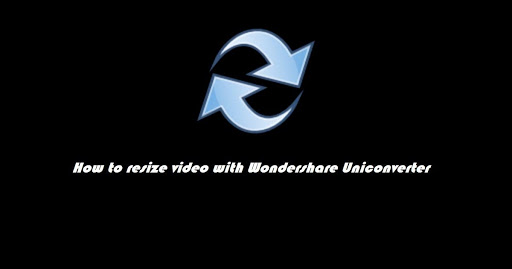Sharing the video on social media requires proper size and resolution so that it can be viewed in a better way. If the video is not adjusted properly, then the preview will be of smaller width. This especially occurs on Instagram or Facebook. Hence we need to resize the video to make it appear in a better way. There are many types of video resizing tools that are available free of cost on the internet. Some of the online video resizing tool has a restriction of the file size for uploaded video. Using Wondershare UniConverter has many advantages. It can efficiently resize video so that it can be shared on the social platform easily. Let us have a glimpse of features of Wondershare UniConverter software:
- All in one video editing software: This software allows users to edit, compress, and resize the video at the same time. We can also compress the video in bulk using this software.
- Resizing is done on single click: Video that faces issues on the different screen needs to be appropriately resized so that it complies with screen sizes. With Wondershare UniConverter software, you can adjust bit rate, screen size, aspect ratio that is considered essential for resizing any video.
- Ease of use: The software has a friendly environment which makes it easy to operate and use. Users need not wait for resizing the video as it is done instantly.
- Supports more than 1500+ known video formats: – Online video resizing tools do not support all file formats and have a limitation of file size as well. But Wondershare UniConverter supports more than 1500+ accessible video file formats that users can use during the video conversion process.
Steps for Resize Video with UniConverter
- Download Wondershare UniConverter: – The software can easily be downloaded from the official website of Wondershare. It is available for both Mac and Windows operating systems.
- Install the Wondershare UniConverter software: – Run the downloaded executable file to install it on the computer. You need to click on every positive response that appears on the screen like yes, I agree to continue and next.
- Once the installation is complete click finish and opens the software by double click on the Wondershare icon from the desktop.
- Add the video file that needs to be resized from the computer.
- Select the appropriate file format from the top right corner that says convert the file to.
- Then click on create custom and adjust the settings like screen resolution, bitrates, aspect ratio, and audio quality.
- Select the path for storing the output video to the desired location.
- Click on the convert button to resize the video.
Wondershare UniConverter is the best software for resizing video and making it compatible for sharing on social media platforms like Instagram and Facebook. The software is easy to use and has many options for a file format for video conversion. If you are facing issues in sharing videos on social media, then you can use this software to resize the video with an appropriate aspect ratio and screen resolution instantly.