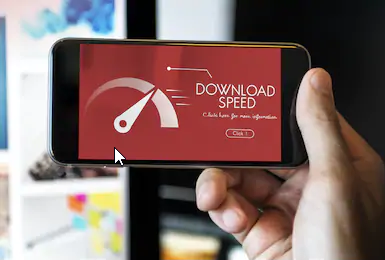If you are living in public apartments where you need to share your Wi-Fi connection which you don’t want to, then we have some tips for you to protect your Wi-Fi connection. If you are not sharing your Wi-Fi but still you are facing low internet speed, then it might be possible that someone is hacking your connection. Before you protect your internet I suggest you to perform a Ptcl speed test first so you could compare your results once you have protected your internet.
- Set a password to access the settings of the Wi-Fi router.
This is the first thing to do when setting up wireless Wi-Fi network security. In the settings of the router, look for the “System Tools” tab, then go to the “Password” tab. Create a good and complex password Consisting of letters and numbers. And most importantly, remember it yourself. To save, click “Save”. We continue to configure the protection of a Wi-Fi network.
- Put the password on the Wi-Fi network and set the encryption type.
You need to specify the type of encryption that you will use for the network and set a strong password. Except that you have a cafe and you want to make open access to Wi-Fi for visitors.
Go to the tab “Wireless” and “Wireless Security”. See the password option there and come up with a good password. This password will be used to connect to Wi-Fi. To save, click “Save”. The router will offer to reboot it because the new settings will work only after a reboot.
A number of quality ISP’s give you additional encryption options to safeguard your Wi-Fi connection. Take a look through dependable spectrum services offered in your area for a comprehensive and well protected internet connection.
- Hide Network Name (SSID).
Hide the name of the Wi-Fi network, and only those who will know the name of the network can able to connect. Your network will not appear in the list of available networks.
Go to the “Wireless” tab. And to hide the SSID, simply uncheck the box “Enable SSID Broadcast”. Click the “Save” button to save the changes.
- Enable device filtering by MAC address.
Enabling this feature will allow connecting to the router only those devices whose MAC addresses are registered in the settings and enabled.
- First, you need to know the MAC addresses of devices that you want to allow to connect to a Wi-Fi network. You can see it in the settings of your device. If this is a phone or tablet, then you can see the address in the settings in the “About phone” section.
- So, go to the “Wireless” tab, and go to “Wireless MAC Filtering”. First, we enable this service by clicking on the “Enable” button.
- After that, you will need to add the MAC addresses of devices that need to be allowed access. Enter the MAC address, description (optional), leave the status Enable (enable) and click the “Save” button.
In this way, you can add all the devices that you want to allow connecting to your router.
- Disable QSS (WPS) service.
QSS, or WPS, is a technology that allows you to semi-automatically create a wireless Wi-Fi connection between the router and the device you want to connect to the network. If you don’t often connect new devices to your Wi-Fi connection, then you can disable this option. This will also protect your internet.