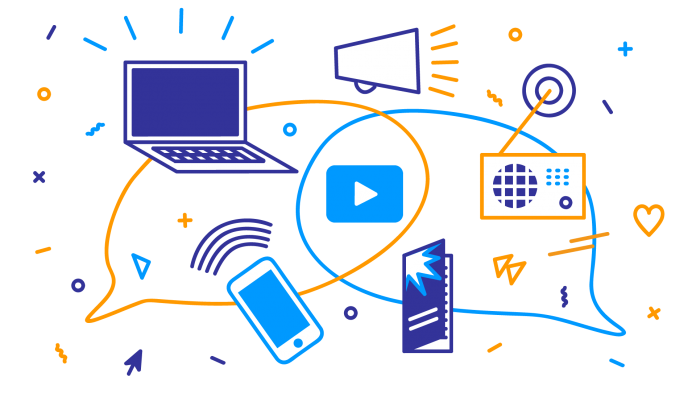For many years, Microsoft Project has been a handy tool for corporations and enterprises throughout North America and beyond. Microsoft has been evolving their technologies over time, including Microsoft Project. Now, you can do more with the application more than ever. However, not everyone knows about MS Project or how to use it efficiently. To get a true grasp of MS Project, you might need a few tips.
Here are 4 top tips for Microsoft Project Implementation:
1. Enterprise Resources
Many of the functions of MS Project might seem seem useful to you if you don’t consider your business to be a corporation. However, small and medium sized businesses can also benefit from enterprise-level resources and tools that increase productivity and efficiency. For example there are tools like cloud-based data storage and on-premise storage that can increase security and availability. By learning how to use Project Online Essentials, Project Online Professional, and so on correctly, you can get more out of the cloud—and get all of your employees in the know faster than send around Post-It memos.
2. Toolbar Icons
The best way to get everyone in the office using Microsoft Project correctly is to have a short training session about the toolbar icons. The toolbar can be accessed through the View menu, allowing you to choose a number of things like network diagrams, tracking, task usage, and the Gantt chart. You can set formats, open new files, check spelling, undo/redo, print, and so much more. Though similar to other Microsoft Office programs, Project takes the toolbar a set farther to streamline your projects.
3. Assigning Tasks, Milestones, and Duration
If you aren’t already aware, MS Project automatically sets all tasks to the same date. This means that you and everyone else who can set tasks needs to know how to change the deadline. You co this by clicking on each item then selecting Information. There are also ways to manage tasks, allowing some tasks to only be started after the completion of a previous task. Also, you can link various tasks to make sure the sequencing remains correct. Milestones are excellent ways to boost office morale. You can add them to the Gantt chart in the Advanced tab.
4. Creating Deadlines
Similar to above, you can take a task and give it a due date or deadline. By double-clcking on a task and selecting the Information, you can then assign an end date by entering the Advanced tab. Additionally, you can select the day, time, add it to a chart, place warnings in the Indicator section, and even track progress of everyone engaging with the task.
Wrapping It Up
As you can see, there is much more to Microsoft Project than what meets the eye. Despite the learning curve for the program, you can definitely learn the ins and outs and increase your productivity in no time. Not only that, you can keep everyone together with some training and learn how to manage projects and meet the deadlines faster than before.